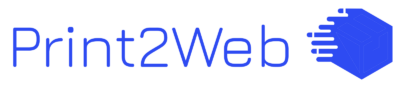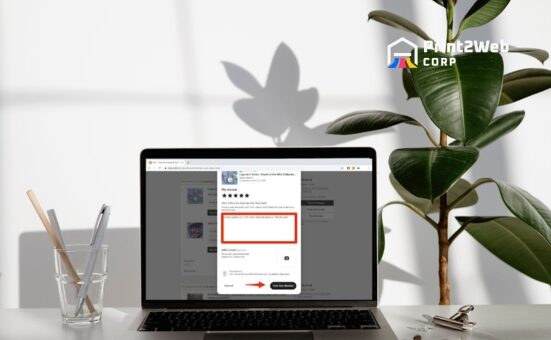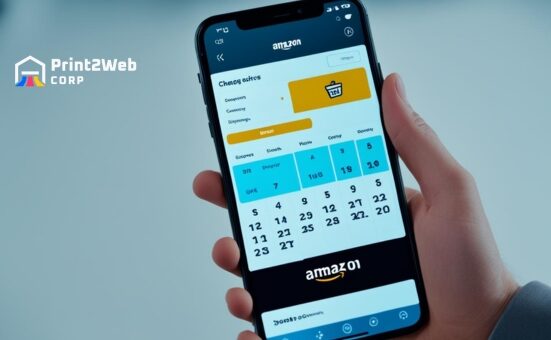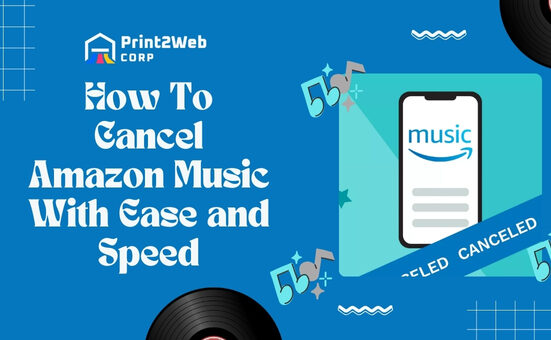Have you ever found yourself browsing through pages of stored addresses on your Amazon account, wishing you could just delete the unnecessary ones? Well, I have. Even though it’s a minor issue, having too many old addresses can sometimes create confusion. Plus, why let clutter occupy space where clarity should be? Trust me, learning how to delete addresses on Amazon is as simple as pie.
There is no denying that Amazon has made our lives much easier by allowing us to shop from the comfort of our homes. However, we might not always want to retain all the numerous shipping addresses that we add over time. You might relate in case you moved a lot or perhaps used temporary stays for some specific deliveries. Don’t worry, though, as deleting these old and most likely redundant addresses is super straightforward.
What is an Amazon Account Address
Your Amazon account address is the primary location where you receive your orders, returns, and refunds. This address is crucial for ensuring your purchases make it to your doorstep and not someone else’s.
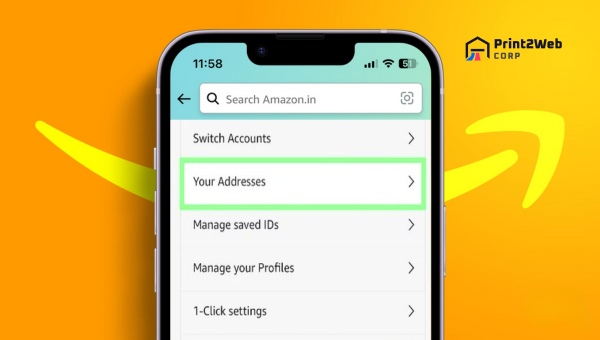
But it’s not just about delivery; it’s also about your address privacy. Amazon uses a verification process to confirm that the address you’ve entered is correct. This process helps to protect your personal information from potential misuse.
It’s important to remember that Amazon houses your address in a secure server. Only you and Amazon can access this. Part of belonging to the Amazon community means knowing your information is safe.
You’re not just a customer; you’re part of a secure, online family. So, rest easy knowing your address is more than just a location; it’s a guarded piece of your Amazon identity.
Also Read: Amazon Choice Badge Secrets: Boost Sales Instantly!
How to Delete Addresses on Amazon Desktop?
To delete an address from your Amazon account on a desktop, you’ll first need to navigate to the ‘Your Addresses’ section in your account settings. Addressing privacy concerns and the importance of address accuracy make it crucial to keep your information up-to-date.

Here are the steps you need to follow:
- Log into your Amazon account.
- Click on ‘Your Account’ under the ‘Account & Lists’ dropdown menu.
- Choose ‘Your Addresses’ from the list.
- Find the address you want to remove and click ‘Delete’.
- Confirm your decision by clicking ‘Yes, Delete’.
How to Delete Address on Amazon Mobile?
Now, if you’re using a mobile device, the process of deleting an address from your Amazon account is a bit different but just as simple. Given the rise in mobile privacy concerns, it’s understandable that you’d want to manage your information more closely.

To delete an address on Amazon using the mobile app, follow these steps:
- Open the Amazon mobile app on your smartphone.
- Tap the menu button (three horizontal lines) located at the bottom right of the screen (for iOS) or the top left (for Android).
- Scroll down and select “Account.”
- Under the “Account settings” section, tap on “Your Addresses.”
- You will see a list of all the addresses currently saved in your Amazon account.
- Find the address you wish to delete and tap on “Remove” or the trash can icon next to it.
- Amazon might ask you to confirm your choice. If so, confirm by tapping “Yes” or “Delete” in the pop-up window to remove the address from your account.
Keep in mind that the interface and the exact steps might slightly differ depending on the version of the app or the device you’re using. However, the general process should be similar to the one described above.
Also Read: When Does Walmart Restock? Insider Tips for Availability
FAQs
How do I remove an address from Amazon?
To take off an address, go to ‘Your Addresses’ in your Amazon account settings. Find the one you want to say goodbye to and click ‘Remove’. Confirm your choice and it’s gone.
How do I remove a sender address from Amazon?
If you’re clearing out a sender’s details, head over to ‘Your Account’ on Amazon. Scroll through until you see “Your Addresses.” Here, select the unwanted sender address and hit ‘Remove’.
How do I delete a business address on Amazon?
Getting rid of a business location is just like deleting any other type of address. Go into ‘Your Addresses’, choose the business address that needs to go, and press ‘Remove’. Double-check when prompted, and voila – it’s done.
How do I delete my old email address on Amazon?
Deleting old email info is different from addresses. For this one, dive into ‘Login & Security’ within your Amazon account settings. Click ‘Edit’ next to your email and follow the steps to switch it up or remove it completely after verifying yourself.
Also Read: Selling on Amazon? Discover Potential Earnings Today!
Conclusion
When it comes to managing your personal information, keeping your Amazon account up to date is crucial. Whether you’re moving house, simplifying your profile, or just want to clear old data, knowing how to delete addresses on Amazon can make things a lot easier and safer, too.
It’s a simple process once you get the hang of it and doing this small bit of digital housekeeping can save you from possible mix-ups or security issues in the future. So take a moment, follow the steps I’ve laid out for you, and keep your account streamlined and secure.