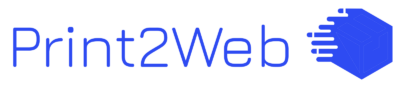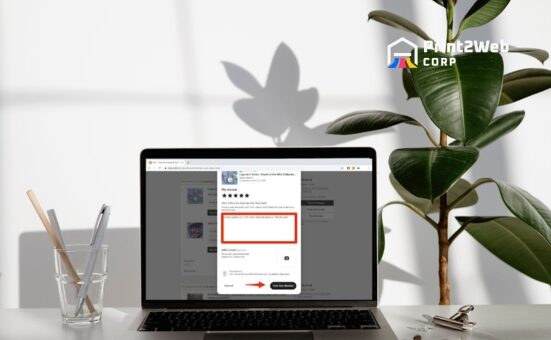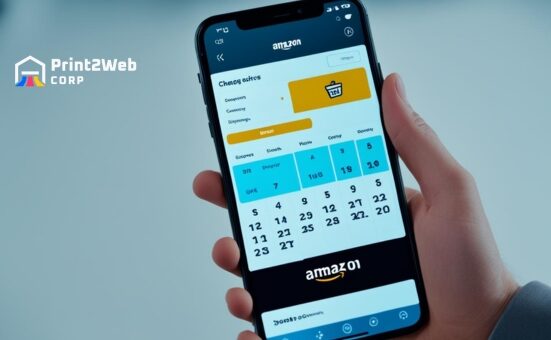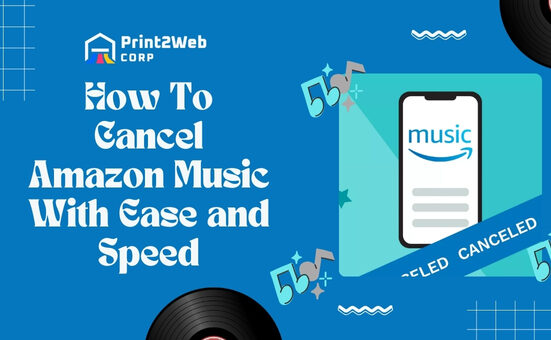Have you ever wondered what happens to your online shop when life calls you away? Picture this: the sun is beckoning, bags are packed, but there’s a nudge of worry about your eBay store. The answer lies in a tool – the eBay Time Away feature – your go-to for managing your listings without missing a beat.
Now, imagine setting off on vacation with the peace of mind that buyers will know exactly when you’ll be back. Is it possible? Absolutely! The magic of eBay’s built-in autopilot awaits.
So, what exactly does flipping the switch on eBay Vacation Mode entail? In its simplest form, it allows sellers like you and me to notify potential buyers that we’re taking some time off—without having to pull down our listings or halt our business.
With just a few easy steps, you can set up this mode, choose if you want to keep selling while away or take a full break, and even automate responses so that customer interactions don’t suffer during your absence.
Here’s What You Can Expect:
- An Easy Guide: Step-by-step instructions on enabling Vacation Mode
- Control Your Shop: Choose between pausing or continuing sales
- Stay Responsive: Setting an automatic out-of-office reply for customers
- Optimizations Tips: How to keep sales alive even when you’re not there
An Overview of eBay Vacation Mode
Are you an eBay seller who is planning a getaway and doesn’t want to worry about your store management while on holiday? Or maybe you just need a short break from managing your online storefront? No matter what the reason may be, I have perfect news for you.

eBay has introduced a feature known as ‘Time Away,’ also known as the ‘eBay Vacation Mode’.
What is the eBay Time Away Feature?
The eBay Time Away feature is simply a tool designed by eBay to grant sellers the ability to pause their storefront activity temporarily. So, what does this mean for you? Simply put, it’s in place to allow everyone selling on eBay to take care of necessary personal tasks, go on vacations, or even just take quick breaks without having their operations suffer.
Purpose of this Feature: The primary goal of this feature is to save its users from any potential transaction issues that might arise while they are away. On top of that, it also helps maintain high customer satisfaction rates.
While I’m using this feature, my clients are informed about my absence and adjusted delivery times. This way, we avoid unnecessary misunderstandings and safeguard good relationships with our customers. Let’s face it – no one likes surprises when they purchase something online!
Remember, whether you plan on relaxing by the beach or climbing mountains during your vacation time – with eBay’s time away option, running an online shop has never been easier or more convenient!
Also Read: Amazon Choice Badge Secrets: Boost Sales Instantly!
Setting and Managing the eBay Time Away Feature
One of the nifty aspects of eBay is its flexibility. It’s not just about buying and selling; it’s also about managing your time effectively. To ensure this, eBay has provisioned a feature called “Time Away.”

Navigating unfamiliar features could turn out tiring, so it’s important that using them is as easy as reciting ABCs! Here’s how simple putting your “eBay Account on Vacation Mode” is:
- Sign in: Use your credentials to access the account.
- Go To Dashboard: Click “My eBay” at the top right corner of most pages.
- Access Account Tab: Within “My eBay,” click on the “Account” tab.
- Time Away: On the left-hand side, find and click “Time Away”.
- Create Time Away: Click on the button that says “Schedule Time Away”.
- Select Dates: Herein, you decide when your break starts and ends.
- Choose Your Seller Setting: This is where you pick whether to ‘Continue Selling’ or ‘Pause Selling’ while being away.
- Save Settings: Click “Confirm” once you are satisfied with your date selection and seller settings.
Voila! You have successfully put your eBay account on ‘Vacation Mode.’ It’s as uncomplicated as going on a real vacation! Remember these simple steps so eBay can be a breeze even when life isn’t!
Also Read: Demystifying Websites: Basics, Types, and Why You Need One
More Elements of Your Effective Use of the eBay Time Away Feature
There’s more to using the eBay time away feature strategically than just setting it up and leaving. Taking full advantage of this useful function requires planning and embracing other supporting actions to ensure your absences do not negatively affect your sales or customer relationships.

Two critical elements lend towards an effective use: setting up an out-of-office response and employing strategic options such as critical scheduling.
The Importance of an Out-of-Office Response and How To Set It Up
Being absent from eBay, whether for a vacation or any reason, doesn’t mean ignoring customers who may reach out during that period. It’s good business etiquette to inform them of your inaccessibility, all thanks to the concept of an out-of-office response. An automated message provides clarification about potential delays in responding to customer inquiries.
Setting up an out-of-office response is quite simple:
- Log into eBay and hover over your name at the top left corner.
- Click on ‘Account Settings,’ then scroll down to ‘Communications with buyers.’
- Here, you’ll find a section labeled ‘Manage Communications with Buyers.’
- Under this section, enable the automated responses feature.
- You can then craft a courteous message explaining how long you’ll be away and when they can expect a reply.
By offering clarity upfront, you maintain trust between yourself and customers despite being temporarily inactive on eBay.
Tips for Maximizing Your Benefits from Using eBay Time Away
Your products need not go invisible every time you take some time off if you make use of some clever strategies while using eBay Time Away:
- Pre-scheduling listings: Got items lined up and ready for sale? You can pre-schedule them even while ‘away.’ Simply prepare listings as usual, but select ‘Schedule Start’ underselling details. Please indicate when you want it listed (up to 3 weeks in advance), making sure your return coincides with the end of listing periods. This way, you can manage bids or dispatch products as soon as you’re back.
- Merge eBay Time Away with weekends: Usually, weekends and holidays have higher traffic on eBay. If planning your time off, why not start towards the weekend and use eBay Time Away for weekdays? This way, you utilize peak times and provide customer service when demand is highest.
- Staying active remotely: Remember that ‘eBay Time Away’ doesn’t completely lock you out of your account. You could monitor sales activities occasionally from your mobile device, if possible, to catch up with any vital changes or issues.
Taking account of these strategic actions not only allows you to enjoy uninterrupted breaks but also ensures a seamless on-repeat business interaction for loyal customers even while away.
Addressing Changes with Your Use of the eBay Time Away Feature
There might come a time when you no longer require the benefits of the eBay Time Away feature. Be it because your vacation or break is over, or maybe your business circumstances have changed.

Whatever the reason might be, eBay understands and has simplified the procedure to cancel this feature should you need to do so.
A Simplified Procedure for Cancelling Time Away
The cancellation of ‘Time Away’ on eBay isn’t rocket science—it’s straightforward to do. Let me provide you with step-by-step guidance on how to achieve this:
- Access Your Account: The first thing you need is an internet-enabled device. Log in by entering your username and password just as you would normally do.
- Go To Time Away Page: Now go to Seller Hub, click the “Marketing” tab, then “Manage Store,” and scroll down to see “Time Away.” It will take you straight to where you want to be.
- Choose Cancel Time Away Option: In front of the “Set a time away” page, after following the previous steps, there will be an option saying “Cancel time away.” Click it.
- Confirm The Action: When clicking “cancel,” a pop-up box appears asking for confirmation before finalizing it because once canceled, it goes into immediate effect—and cannot be undone until another vacation period is set up.
- Finally, hit The Confirmation Button, which states affirmatively that actions are ‘ yes,’ ‘sure,’ or similar.
Following these simple steps will ensure that your ‘Time Away’ settings are canceled effectively. But one important point here: make sure eBay notifies buyers who made purchases during this period about back-to-business status change.
Also Read: Is Walmart Pet Friendly? Discover Pet Policies at Walmart!
FAQs
How do I put my eBay account on vacation mode?
You can activate the eBay Vacation Mode by going to your account settings, selecting “Manage Communications with Buyers,” and then choosing the “Time Away” feature.
How long is eBay vacation mode?
The duration of the eBay Vacation Mode is flexible and depends on your needs. You can set it for as little or as long as you need with no specific limitations.
How do I put my seller account on vacation?
In order to put your seller account on vacation, you need to go to your seller dashboard, find and select “Time Away”, then set your preferred dates for being away.
What is vacation mode?
Vacation Mode is a feature offered by various online platforms, including eBay, that allows users to take a break from their activities while ensuring their accounts stay secure and without disrupting potential customer interaction.
Also Read: Amazon Pricing Strategy Secrets to Crush the Competition
Conclusion
As I round off my exploration into eBay Vacation Mode, it’s clear to see its indispensable role among eBay sellers. It offers an efficient way to manage listings while away, ensuring customer satisfaction remains high.
Moreover, user-friendly settings and options allow for customization based on the seller’s requirements. The importance of an out-of-office response in maintaining communication is immeasurable. Moreover, numerous strategies can be put into place while ‘away’ to continue boosting sales.