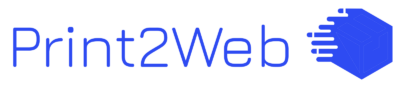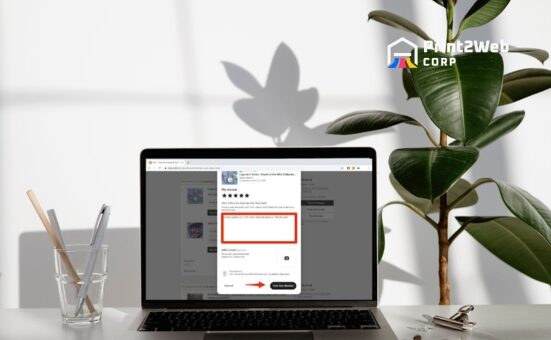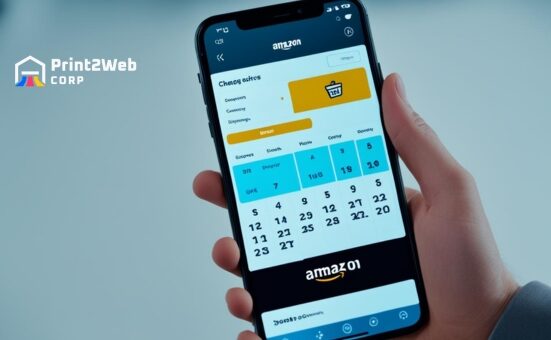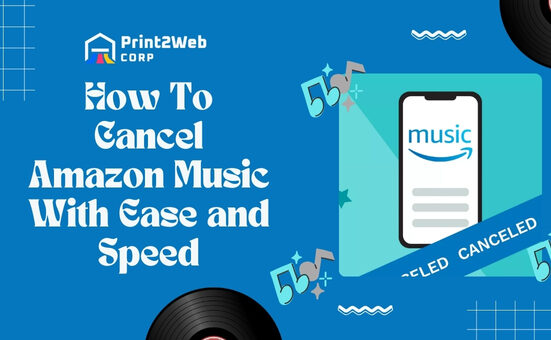Have you been wondering, “How to Add Google Analytics to Your Shopify Store?” If so, you’re not alone. Many store owners understand the value of tracking their site’s performance but get stuck on the setup part. Let’s address this roadblock together. Imagine unlocking the secrets of your customer’s behavior—knowing exactly what they love and how they shop. I’m here to guide you through this process step-by-step, making it as simple as possible.
Adding Google Analytics to your Shopify is easier than you might think. First, sign up for a Google Analytics account if you haven’t already. Once you have your account ready, find your unique “Tracking ID.” Then go to your Shopify admin dashboard, click on “Online Store,” then on “Preferences.” There, you’ll see a section labeled ‘Google Analytics,’ where you’ll paste your Tracking ID. Just like that, with a few clicks and no technical jargon in sight, you’ve connected Google Analytics to your Shopify store!
Impressive Insights Await You:
- Discover simple steps on how to integrate Google Analytics with Shopify.
- Unlock advanced insights by adding Enhanced E-commerce Tracking.
- Learn how lifecycle reporting can refine marketing strategies.
Does Shopify really Need Google Analytics?
Integrating Google Analytics with Shopify can significantly enhance a store owner’s insights into their audience, enabling more informed decisions regarding marketing strategies, website design, and customer experience.
While Shopify provides its analytics dashboard, which offers a useful overview of sales data and customer interactions, Google Analytics dives deeper. It tracks user behavior in more detail, covering aspects from how visitors arrive at the site to what they do once they’re there. This depth of information facilitates the identification of patterns that might not be visible through Shopify’s analytics alone.
Furthermore, utilizing Google Analytics alongside Shopify can uncover opportunities for optimization that could lead to increased conversions and revenue streams. For example, understanding the specifics of bounce rates or the effectiveness of various marketing campaigns in driving traffic allows store owners to refine their efforts for better outcomes.
In essence, while Shopify’s built-in tools offer essential insights for running an online store effectively, incorporating Google Analytics adds a layer of depth to data analysis that can significantly impact a business’s success online.
What Is Google Analytics?
Google Analytics is a free web analytics service offered by Google that tracks and reports website traffic, allowing users to understand their website audience, and measure the performance of their marketing, content, products, and more. It provides valuable insights into how users find and use a website or app.
With it, businesses can analyze visitor trends over time, determine the effectiveness of their online campaigns, and improve their site to drive more successful outcomes.
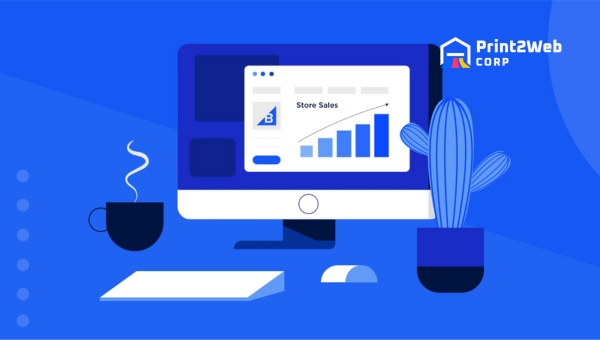
Through a variety of reports and metrics such as real-time analytics, audience behavior, conversion rates, and acquisition sources, Google Analytics serves as an essential tool for marketers looking to base their decisions on data-driven insights.
By harnessing this powerful tool effectively, businesses can tailor their strategies to better meet the needs of their target audience, optimizing all aspects of user experience from content relevancy to website functionality.
Benefits of Integrating Google Analytics with Spotify?
Google Analytics is a powerful tool that provides website owners and digital marketers with in-depth information about their website’s performance, user interaction, and traffic sources. By leveraging this data, businesses can make informed decisions to optimize their online presence and improve user experience. Here’s what you gain by integrating Google Analytics into your digital strategy:
- Real-Time Visitor Data: Google Analytics shows live data regarding who is visiting your website at any given moment, including how many active users are on the site, what pages they’re viewing, and where they’re located geographically.
- Audience Insights: Detailed reports on demographics (age and gender), interests, location (country/city), language spoken, and the technology (devices) used to access the site help tailor content to match your audience’s preferences.
- Traffic Sources Analysis: Understand exactly where your visitors are coming from whether it’s search engines (organic search), social media platforms, direct visits (typing your URL directly into the browser), referral sites, or paid advertisements. This enables more strategic planning for marketing efforts.
- Behavior Flow: Trace the path visitors take through your website to see what content engages them most or where you might be losing their attention. Knowing this can help improve navigation and keep potential customers engaged longer.
- Conversion Tracking: Set up goals to track conversions such as newsletter sign-ups, account creations, or product purchases. By monitoring these actions, you can gauge the effectiveness of your website in achieving business objectives.
Integrating Google Analytics provides comprehensive insights that empower businesses with actionable data to enhance online strategies and create better user experiences.
How to Add Google Analytics to Your Shopify Account?
Integrating Google Analytics with your Shopify store provides invaluable insights into customer behavior, enhances your marketing strategies, and helps track sales performance efficiently.

The process involves a series of straightforward steps, ensuring you leverage Google Analytics’ full potential for your e-commerce success.
- Sign Up for Google Analytics: Start by creating or utilizing an existing Google account to sign up for Google Analytics. This is the foundational step to access analytics tools.
- Establish a Property in Google Analytics: After signing up, proceed to set up a new property within your account. This is where your Shopify store’s data will be collected and analyzed.
- Select the Appropriate Analysis Version: With Shopify’s compatibility considerations in mind, ensure you choose the Universal Analytics property version as it’s currently supported by Shopify. Keep an eye out for future updates on GA4 integration.
- Integrate with Shopify: Upon configuring your property settings, extract the Global Site Tag (GST) code provided by Google Analytics.
- Embed GST in Shopify: Navigate through your Shopify admin dashboard to find the Online Store preferences section where you can paste the copied Global Site Tag code into the designated field for Google Analytics.
By following these simplified steps, not only do you unlock exhaustive data analytics but also pave the way for strategic business growth and enhanced customer satisfaction through active engagement and tailored offerings on your online store.
Also Read: How to Delete a Shopify Account & Cancel a Subscription?
FAQs
What is Google Analytics, and why should I add it to my Shopify store?
Google Analytics is a powerful tool that helps you understand customer behavior on your Shopify store. When you add Google Analytics to Shopify, you gain access to in-depth insights such as where your traffic is coming from, what products are popular, and how users navigate through your site.
How do I set up Google Analytics for my Shopify store?
To add Google Analytics to your Shopify store, first create a Google Analytics account. Then, take the Tracking ID provided by the account and input this into your Shopify admin panel under “Online Store” -> “Preferences.”
Where do I find my Google Analytics tracking code?
You can find the tracking code in the Admin section of your Google Analytics account. Under the “Property” column, click on “Tracking Info,” then select “Tracking Code.”
Can I use my existing Google Analytics account for my Shopify store?
Yes, if you already have a Google Analytics account, you can certainly use it! Just remember that each website needs its unique tracking code through which data is sent back to that particular analytics profile.
Also Read: How to Freelance as a Student? – Insider Tips for Success
Conclusion
The process of adding Google Analytics to Shopify might seem complex, but it’s a crucial step toward e-commerce success. This step-by-step guide on how to integrate Google Analytics with your Shopify store can simplify the entire process.
Not only does it help you set up basic tracking, but it also enables the advanced functionality of Enhanced E-commerce analytics. So, don’t hesitate! Get started, implement these steps today, and reap the benefits of Google Analytics for your Shopify business.