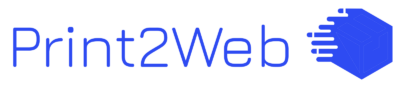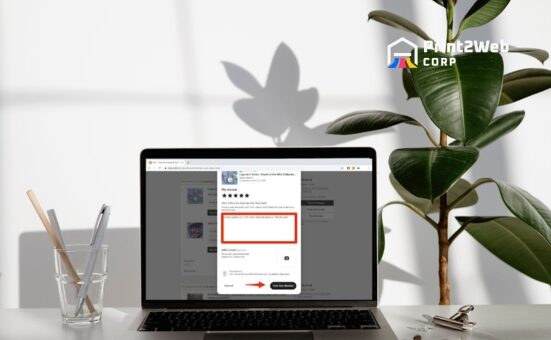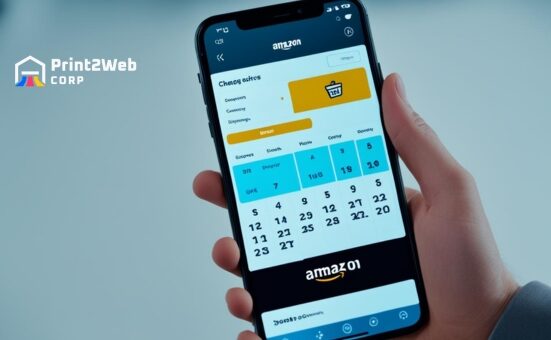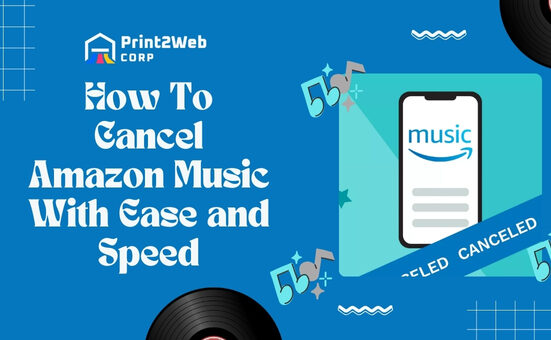Have you ever found yourself navigating through a website and wishing it spoke your language, literally? It can be frustrating when you’re trying to shop online, and everything reads like it’s meant for someone else entirely. Well, if you’re on Amazon, I’ve got some great news! You have the power to change the language on Amazon with just a few clicks. Imagine browsing through millions of products in your native tongue—how comfortable would that be?
Need to know how to change language on Amazon? It’s simple! For most people, this is how you do it: log into your account, find the ‘Language’ option in your account settings or at the bottom of any page, and select your desired language from the list available. And voila! The entire site switches to speak in words that feel like home.
Things You’re Going to Discover Here:
- The simplest way to change language on Amazon
- Step-by-step instructions for both desktop and mobile browsers
- Tips for customizing language settings in the Amazon app
- Easy-to-follow guides for tablet users too
Why Change Language on Amazon?
Changing language on Amazon is a simple adjustment that can greatly enhance your shopping experience. Here are several key reasons why individuals might opt to change their language settings:
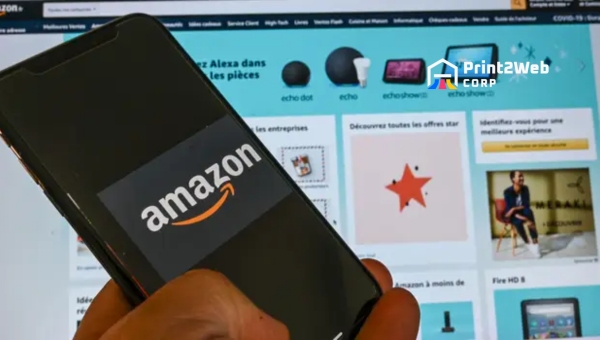
- Improved Understanding: Shopping in a language you’re most comfortable with helps in better understanding product descriptions, reviews, and seller communications, leading to more informed purchase decisions.
- Enhanced Navigation: Using the site in your native or preferred language makes navigating through categories, deals, and account settings more intuitive and straightforward.
- Better Customer Support: It facilitates smoother communication with customer support by ensuring that you can express concerns and receive assistance in a familiar linguistic context.
- Personalized Experience: Customizing the language setting aligns with personalizing your browsing experience to suit your cultural or individual preference, making shopping more enjoyable.
Opting to shop on Amazon in a preferred language ensures that every aspect of the e-commerce experience is tailored to offer clarity, ease of use, and an overall satisfying user journey.
Also Read: How to Track Your Etsy Order Easily? – Ultimate Guide
Step-by-Step Guide to Change the Language on the Amazon App
Being able to navigate comfortably in your preferred language enhances your shopping experience significantly. The Amazon app offers a feature that allows users to switch languages, making shopping seamless for non-English speakers or those simply preferring to use another language. Here’s how you can adjust the language settings in just a few steps:
- Step 1: Begin by opening the Amazon app on your iOS or Android device. At the screen’s bottom, you will notice three horizontal lines; tap on these to access more options.
- Step 2: A new menu will appear. Scroll down this list until you come across “Settings.” Tap on it, then proceed to select “Country and Language” from the subsequent options that appear.
- Step 3: Upon entering the “Country and Language” section, you’ll be prompted with a list of regions together with their corresponding available languages. Remember, each region might have specific languages tied to it due to local preferences and norms.
- Step 4: After deciding on your preferred region and language combo, finalize your choice by tapping “Done.” This action will apply your new language settings immediately.
These steps provide a straightforward method for anyone looking to customize their Amazon app experience according to their linguistic needs.
How to Change the Amazon Language on Desktop?
Changing the language on Amazon’s website can enhance your shopping experience by making navigation, product searching, and transaction processes more intuitive. Whether you’re more comfortable in a language other than English or you’re shopping from a different country, here’s how to adjust settings to suit your preferences.
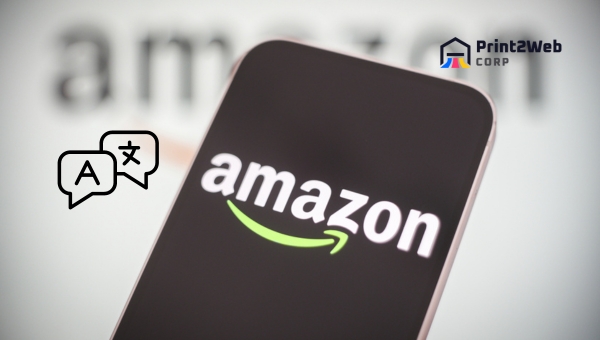
- Step 1: Open your preferred web browser and visit the Amazon website. Ensure you’re logged into your Amazon account for a smoother experience.
- Step 2: Look towards the top of the homepage for an icon that resembles a flag close to the search bar, indicating language (or regional) settings.
- Step 3: Click on this flag icon. This action will redirect you to a section titled “Change Language and Currency Settings,” or an equivalent phrase depending on your current language selection.
- Step 4: Within “Language Settings,” a variety of languages available for selection will be displayed. Locate and choose your desired language from this list.
- Step 5: After making your selection, navigate down the page until you find an option or button that allows you to save these changes—this could be labeled as “Save Changes” or something similar in the new language you’ve selected.
By following these steps, users can effectively alter the user interface’s language across various sections of Amazon’s website. These changes are aimed at tailoring browsing experiences according to user preferences for better accessibility and convenience.
Also Read: What is Dropshipping? Simplifying E-commerce Logistics
FAQs
How do I change the language on Amazon?
To change your language on Amazon, navigate to the language settings option in your account preferences. From there, choose from a list of available languages and confirm your desired selection.
Is there a limit to the number of languages I can choose on Amazon?
No, you can alter your preferred language as many times as you desire. However, it’s important to note that only one language may be selected at any given time.
Will changing the language affect my account information?
When you change your preferred language on Amazon, it will not impact any account information or historical data tied to your profile.
What if I can’t find my preferred language in the options?
If you are unable to spot your desired choice among Amazon’s standard list of languages, it could be that certain languages are unsupported based on regional availability.
Also Read: Amazon Delivered to Wrong Address – What’s Next?
Conclusion
Learning how to change language on Amazon is quite simple if you follow the right steps. With diverse language settings available, Amazon allows users to enjoy shopping in their own language.
Whether you are using a desktop, mobile device or tablet, that preferred language setting can be customized in a few easy steps. Be it for an improved shopping experience or for ease of use, knowing how to change these settings is handy and empowering.