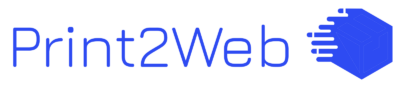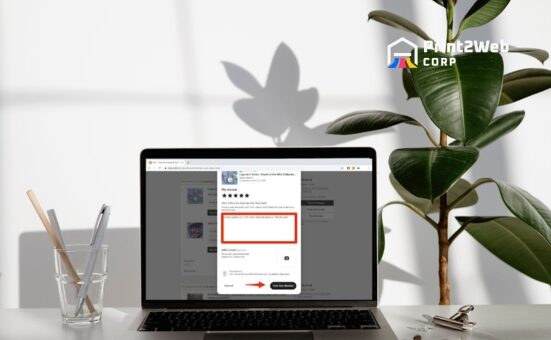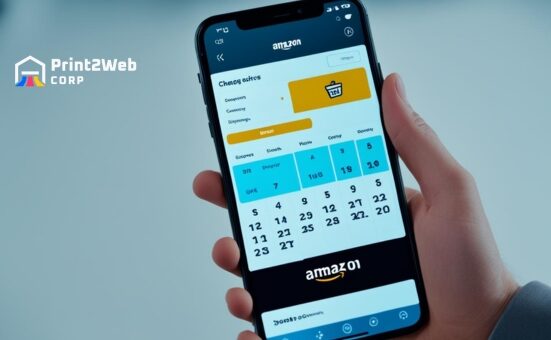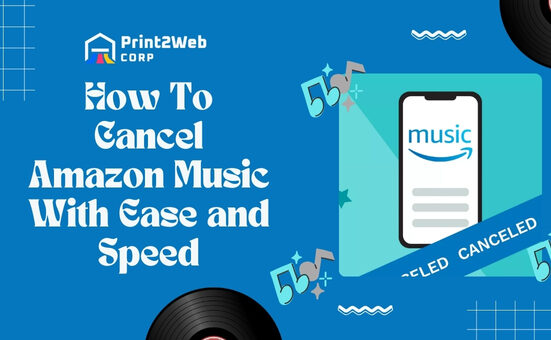Sometimes I wonder if keeping my Kindle Unlimited subscription is worth it. Have you ever felt the same? If so, perhaps you’ve thought about how to end it without a lot of fuss. You’re not alone! Many of us love reading, but there comes a time when we might need to rethink our commitments – including those that give us endless books at our fingertips.
If you’re considering ending your Kindle Unlimited membership, the process is quite straightforward. Head to your Amazon account, navigate to the “Memberships and Subscriptions” section, and find “Kindle Unlimited.” From here, just click on “Cancel Membership.” Follow the prompts until you get confirmation that your subscription has been stopped.
What You’ll Learn Here:
- The simplest way to stop your Kindle Unlimited service
- Step-by-step instructions for both computer and app cancellation
- How to confirm your membership has indeed been canceled
- Reasons why halting your Kindle Unlimited could be a smart choice
Steps to Cancel Kindle Unlimited Subscription
If you’re currently subscribed to Kindle Unlimited but wish to end your subscription, do not worry – the process is simpler than you may think. I’ll guide you through the necessary steps and leave no room for confusion.

How to Cancel Kindle Unlimited From Your Amazon Account via Browser?
The first way to cancel your Kindle Unlimited subscription is through your Amazon account using a desktop or laptop browser. The step-by-step process is as follows:

- Open your preferred web browser and navigate to www.amazon.com. Make sure you’re entering the correct URL and ensure that it’s secure.
- In the upper-right corner of this webpage, there’s an option that reads “Accounts & Lists.” Hover over it with the cursor, then click “Your Account”.
- A new page will open up with various sections. Among these options, find one labeled “Your Memberships & Subscriptions.” Click on this link.
- You will now see a list of all current subscriptions linked to your Amazon account, including Kindle Unlimited.
- Find “Kindle Unlimited” from this list and click on “Manage Subscription.”
- After landing on this page, which displays details about your membership, look for an option that says: “Cancel Kindle Unlimited Membership”. Clicking this will start cancellation procedures.
- A pop-up screen will appear, reconfirming your choice; select to continue with cancellation.
Remember always: Be careful not to be too hasty when clicking around – make sure each selection aligns with what you wish.
Also Read: Kindle Unlimited: Dive into Limitless Reading Pleasure!
How to Stop Kindle Unlimited Membership via the Kindle App?
Did you know even in-app allows users like us for an easy way out? Here’s how I have learned from my experience:
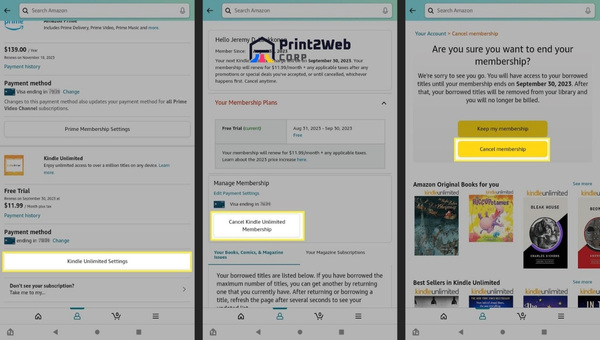
- First off, launch the Kindle app from any device, such as a smartphone or tablet.
- Now, seek after three horizontal lines present, usually at the upper left corner; clicking on them will reveal a host of options. It’s known as the “Menu” button.
- From the drop-down list, find “Store” and tap on it.
- Next up, once you’re inside, find the “Kindle Unlimited” tab from the displayed sections at the top. Tap on this.
- Scroll down to search for “Manage Kindle Unlimited Membership.” Upon finding it, tapping it will reroute you to Amazon’s site (Note: If any prompts appear asking to be redirected to an external link, approve it.)
- This brings us back into the familiar territory from our prior route until we finally reach where it says: “Cancel Kindle Unlimited Membership.” As we did before, select this and affirm our decision in the confirmation box.
Just like that – Consider yourself free! However, don’t forget there are a few more steps ahead; let’s be assured now!
Ensuring Your Subscription is Cancelled
After hitting the “Cancel Kindle Unlimited” button, it’s absolutely normal to wonder if it actually did cancel. Whether you’re one for double-checking or not, verifying that your account got properly unlinked from the service will save you from an unwelcome surprise on your next bank statement.
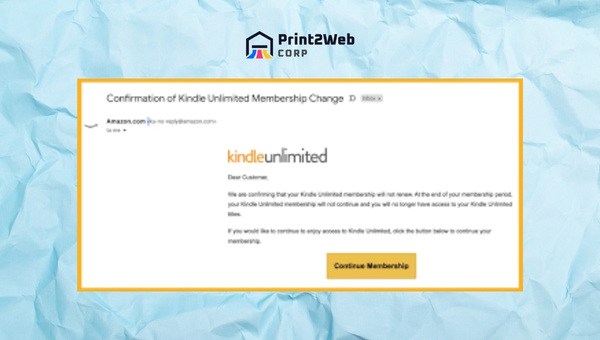
That’s why I’m breaking down how you can easily ascertain the status of your subscription, both from within your Amazon account and through your email.
Checking the Status of Your Amazon Kindle Unlimited Membership
Now let’s talk about how to verify cancellation via checking directly from within our Amazon accounts:
- First things first, you need to log into your Amazon account. Once you’re in, navigate to “Your Account”. This is usually located somewhere at the top of the page.
- Next, in this section, look for “Memberships & Subscriptions.” Click on it.
- On reaching here, select “Kindle Unlimited.”
- And voila! If it’s canceled successfully, there will be no active membership visible under this menu.
This simple double-check can really bring peace of mind after deciding to cancel your Kindle Unlimited membership.
Verifying through Email
Checking emails is another reliable method of confirming if indeed a subscription has been canceled or not:
- Check Inbox: After canceling its subscription services, including Kindle Unlimited, Amazon typically sends out an email to validate such changes made by a user as part of their notification policy.
- Search Emails: Simply searching “Kindle” or “Amazon” in our mailbox’s search bar usually brings forth any emails relating to these topics. If my cancellation was successful, then I should have received an email regarding this change.
- Certainly helps that a quick scan through recent emails doesn’t take up too much time – yet it is an effective method.
There must always be a sense of certainty when dealing with cancellations in our various subscriptions, including Kindle Unlimited. Keeping track of our money and where it goes each month is important! So, if you’ve pressed that ‘Cancel Kindle Unlimited’ button anytime recently and needed to find out how to verify, wonder no more. You’re now well equipped to ensure your subscription is indeed canceled.
Also Read: Redeem Amazon Gift Card Easily: Quick & Effective Guide
Reasons for Opting Out of a Current Subscription – Is it Time?
While Kindle Unlimited offers an extensive range of digital books, there may be various reasons why you might decide to cancel Kindle Unlimited. In this segment, I will discuss two common factors that often motivate users to reconsider their subscriptions.
Concerns About Cost Versus Value – Evaluating the Worth of a Subscription
One primary concern when subscribing to any digital service is whether the cost is justified by the value you’re getting. You may find yourself asking, “Am I reading enough books each month to make this worthwhile?”
Let’s consider some points here:
- Cost: Kindle Unlimited costs $9.99 per month. When tallied up, this sums up to almost $120 a year.
- Readings: Reflect on how many books you read per month. If you are barely squeezing in time for one or two and Kindle’s free offerings adequately meet your needs, it might not make sense financially to carry on with the membership.
- Selection: Are the books that interest you part of the unlimited list? Sometimes, popular titles are not part of Kindle Unlimited and should be purchased separately, which means extra costs.
To cancel Kindle Unlimited due to financial concerns isn’t unusual. If its offerings do not add significant value relative to its cost or your usage patterns don’t justify it, it makes perfect sense.
Changing Reading Habits – How Digital Books Can Sometimes Be Overwhelming
In today’s dynamic world of technology-driven lifestyles, our habits change rapidly—including our reading habits.
Here are a few ways in which shifting reading habits can lead us toward opting out:
- Book Format Preference: Many people still prefer holding an actual book—the smell of freshly printed pages and physical flipping can be more satisfying than swiping right or left on a screen.
- Overwhelm: The sheer volume of choices available with Kindle Unlimited can sometimes become overwhelming instead of liberating—a phenomenon known as ‘choice overload’.
- Eye Strain: Prolonged reading on a screen can strain your eyes more than paperback books, so you might opt to read fewer digital books.
- Technological Distractions: Devices come with many potential distractions. Announcements, other apps, and the internet can steer you away from concentrated reading.
Deciding to cancel Kindle Unlimited based on changing reading habits is a personal choice. It depends entirely on your comfort level with digital books and how well it fits into your lifestyle.
Also Read: Bright Money Review: Navigate Your Financial Dream
FAQs
Why won’t Amazon let me cancel my Kindle Unlimited?
If Amazon is not allowing you to cancel Kindle Unlimited, it’s likely due to a technical glitch. Try logging out and back into your account, or try canceling from another device or browser.
What happens when a Kindle Unlimited subscription ends?
When your Kindle Unlimited subscription ends, you lose access to all the books in the program. However, any notes or highlights made in these books are saved and will be available if you re-subscribe.
What happens to my Kindle books if I cancel Amazon Prime?
Your Kindle books are unaffected if you cancel your Amazon Prime membership. You’ll still have access to any purchased or free downloads but will lose the benefits offered by Prime Reading.
Do I lose my books if I cancel Kindle Unlimited?
Yes, when you cancel your Kindle Unlimited subscription, you lose access to all of the titles obtained through this service. However, any purchases made separately remain in your account.
Does Cancelling Prime affect Kindle Unlimited?
No, canceling your Amazon Prime does not affect your Kindle Unlimited. They’re two distinct, separate services provided by Amazon, and one doesn’t impact another’s status.
Also Read: eBay Vacation Mode: Navigate Selling While Away!
Conclusion
I must say that the decision to Cancel Kindle Unlimited should primarily be based on personal reading habits and the value you get from the subscription. If it does not enhance your reading experience as much as you would like, or if you feel overwhelmed by digital books, then it might indeed be time for you to cancel or pause your membership. But remember, this doesn’t have to be forever. You can always resubscribe when your situation changes or when you miss its benefits.